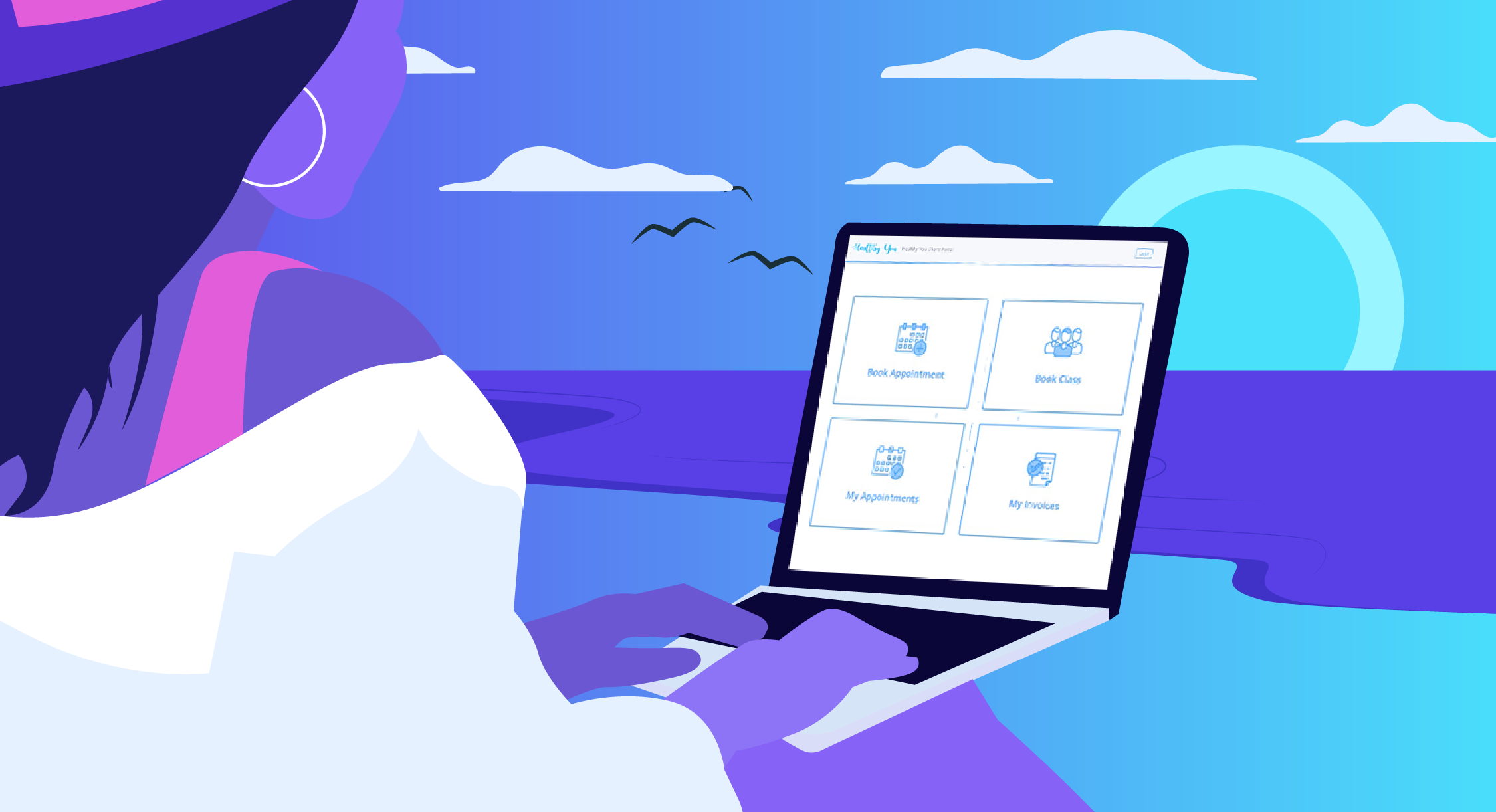Does the admin surrounding your appointments take almost as much time as the appointment itself?
Do you struggle to keep up to date with invoicing and outstandings?
Are you frustrated with late cancellations and no-shows?
If your administrative system isn’t optimal, it makes sense that you may be feeling discouraged.
So, what’s the alternative? – Power Diary’s Client Portal.
This article is based on a recent Power Talks webinar called “How (And Why) To Use the Client Portal”, hosted by Damien Adler, registered psychologist, co-founder of Power Diary and Head of Customer Success and Irina Shvetsova, Customer Success Representative and Lead Knowledge Base Writer.

Why Should You Use the Client Portal?
The Client Portal has the potential to automate many administrative tasks in your practice. It also makes life more convenient for your clients!
But, what does this mean practically?
1. Clients Can Book and Pay Online
The Client Portal lets clients book and pay for appointments online. It may sound simple, but when these things are done manually, the amount of time it takes may surprise you.
Suddenly, the receptionist isn’t on the phone all the time to accept appointment bookings. Clients pay in part or in full before sessions take place, so your cash flow increases while no-shows decrease. When clients get to reception, they don’t have to complete a paper-based form because they’ve already submitted all their information online before arriving at the practice via online forms.
2. It Reduces Bottlenecks in Bigger Practices
When you’ve got several practitioners in one location, clients don’t have to wait in line to pay or get a copy of their invoice when multiple appointments finish simultaneously. A parent who’s had a busy day and didn’t get a chance to call and book can take care of it after hours once the kids are in bed.
3. Clients Can Cancel at the Click of a Button
As if that’s not enough, when a client decides to cancel their appointment, you’re in control of the notice period required, so concerns about last-minute cancellations can become a thing of the past.
In essence, using the Client Portal allows you to earn money while doing less admin, and your clients get a professional, free-flowing experience in the reception room. After all, when most (or all) of the admin happens before they even arrive for their appointment, they can walk out afterwards without waiting or even reporting at the reception desk.
Key Functions of the Client Portal
Power Diary’s Client Portal enables clients to:
- Book appointments for individuals/groups/on behalf of a family member
- Cancel appointments
- View, download, and pay invoices
- View upcoming appointments
Practices can:
- Collect full or partial payments
- Trigger automatic communication and collection of client information
These features can be configured for the needs of your practice. You can choose to activate only the functionalities that will improve your efficiency and productivity.
How to Use the Client Portal Features
The Client Portal is included in your Power Diary subscription and the more Client Portal features you activate, the more benefit you’re going to get from the system.
Let’s dive right in with directions that will help you get set up and running smoothly!
1. Prepare Your Client Portal
To get the Client Portal up and running for your practice, you will need to:
- Configure Client Portal Access and Settings
- Set up notifications
- Select available services per calendar
- Configure the portal with your branding
- Set up availability rosters and locations
Detailed instructions for all of these steps are available in the Power Diary Knowledge Base.
2. Set Up Client Portal Communication Templates
As mentioned before, the Client Portal offers you the ability to send clients forms to complete before they arrive for their appointment. This not only saves time, but also saves on printing and paper costs.
However: when it comes to communicating with clients, the Power Diary system lets you do a lot more than that! You can give clients a professional experience of your practice by using communication templates with merge fields. Merge fields automatically populate details like a client’s name (for instance) to greet them.
Booking Confirmation Emails
As soon as a client has booked their first appointment, the system can send them a confirmation email with the appointment details. This email can contain links to any forms you want them to complete, as well as a payment link if required. But remember, this email is also your opportunity to manage a client’s expectations!
As an example, you can set new clients at ease by including a paragraph about what they can expect if it’s their first visit. Or, if you don’t want to include these details within the email, you could add a link to your website where you provide those details.
Another amazing thing you can do is add a calendar invite file to booking confirmation emails. This allows a client to add the appointment directly to their own calendar.
Appointment Reminders
Power Diary’s appointment reminders can be used in combination with the Client Portal’s automatic appointment confirmation email, further reducing the chance of a late cancellation or no-show. You can opt to send either automated or manual appointment reminders to clients from the system.
Automatic appointment reminders are turned on by default. You can set up the number of reminders you’d like to send when to send them, and choose whether you want to send each of these via email or SMS message.
3. Allow Clients to Book an Appointment
To allow clients to book appointments through the Portal, you can include a link to the Client Portal on your website, social media accounts, Google Business profile or simply share the booking link via a welcome email or SMS message.
From there, clients will be able to:
- Choose a practice location closest to them (if you’ve got more than one location)
- Choose a session type to book (e.g. standard consultation, Telehealth session, etc.)
- Select the practitioner of their choice,
- Select the appointment date and time,
- Finally, they’ll confirm who the appointment is for and make a payment (if this functionality is enabled)
Once a client has booked an appointment, you can set up the system so that it automatically sends the client further forms you might want them to complete prior to coming in.
Additionally, practitioners and administrative staff will be notified of actions taken on the Client Portal when it applies to them. That means no more messages will get lost in translation.
After a client has booked an appointment, they can view their upcoming appointments and cancel an appointment should they wish to do so. From their account dashboard, they can furthermore proceed to view their invoices and pay any outstanding amounts or download copies of any invoice they need. If you offer group classes, clients can proceed to book these from their account dashboard as well.
To help your clients get started with online bookings, you can supply them with a link to the Client Portal User Manual or invite them to watch a demo of the Client Portal.
What does it look like for you?
To get a view of the interface you, as the practitioner, will be working on, you can take a look at this section of the Power Talks webinar.
4. Let Contacts Book on Behalf of a Loved One
It often happens that clients are not in a position to book an appointment for themselves. In this case, the Client Portal lets you add a contact to the client’s profile, and the contact can then make the booking.
You can add a contact by:
- Going to a client’s profile,
- Navigating to Contacts,
- Selecting + Add New Contact,
- Completing their details,
- And saving them.
For more detailed instructions, please refer to this article.
5. Manage Rosters and Locations
You may see clients in more than one location, or have different practitioners seeing clients at each location. Each location can have more than one Roster to reflect the specifics of the practitioners’ availability. This allows clients to book appointments via the Client Portal only in the time slots defined by the practice. Appointments can be linked to locations, or they can be linked to a specific roster so that all appointments booked on that roster are linked to a specific location.
You can also learn how to set up your Roster(s) and locations, and for practical applications, there’s also a full Client Portal webinar available.
It’s important to make sure that you manage your calendar well by setting up Rosters correctly, and we’ve provided you with some tips and tricks to ensure that both you and your clients get the best out of the Client Portal.
What Are You Waiting For?
Now that you’ve learned more about what the Client Portal can do, don’t wait! Set it up today, and you’ll quickly see how your practice runs like a well-oiled machine as the bottlenecks in your waiting room (and cash flow!) become a thing of the past.